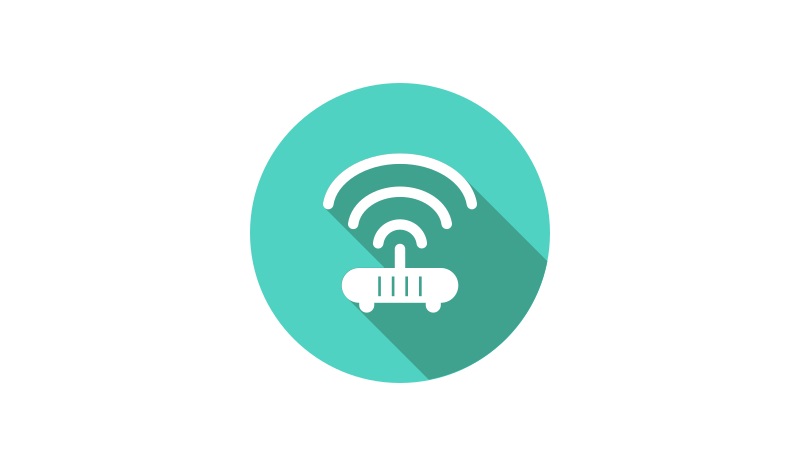
Manage
Connect to the remote computer via a QR code scan from the Live Control Host program, which is running on the computer. Manage the connections to different computers using a list view on the app.
Capture the favorite part of your meeting conveniently with Live Meeting Control app and Live Control Host server on your Windows computer. The Live Meeting Control app is a unique way to capture screenshots, and control recording video and audio of the remote computer. Use this incredible app to remotely mute and unmute the microphone and speaker, or turn on / off the webcam for the supported meeting app (Zoom and Microsoft Teams), right on your iPhone!
Download App From App Store Download App From Play Store Download Server For Windows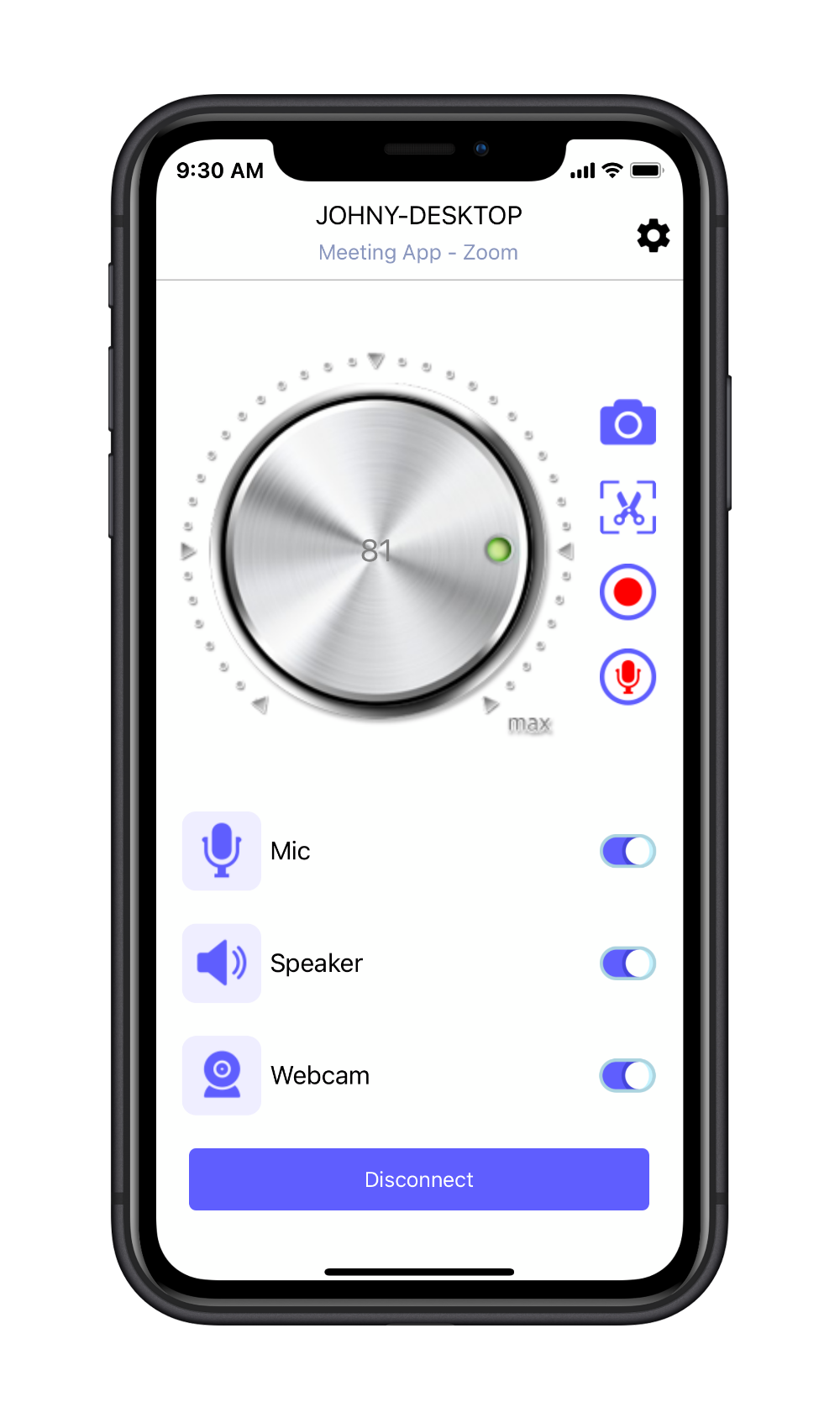
Whether controlling the meeting remotely or you just want to capture the favorite part of your meeting, the Live Meeting Control app is perfect for you!
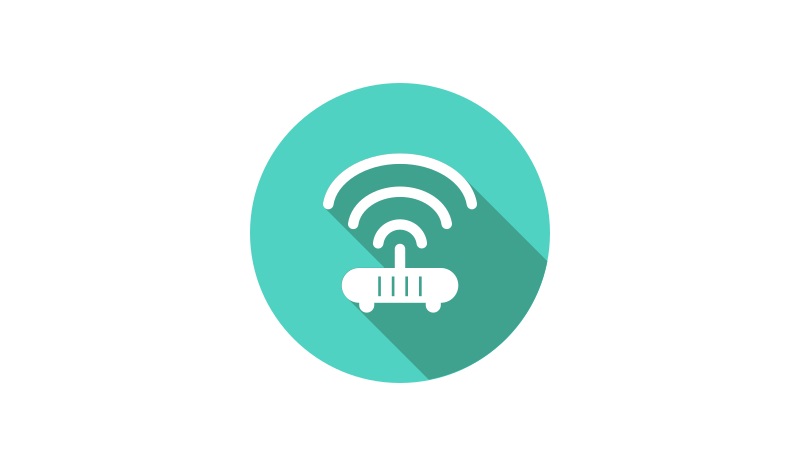
Connect to the remote computer via a QR code scan from the Live Control Host program, which is running on the computer. Manage the connections to different computers using a list view on the app.
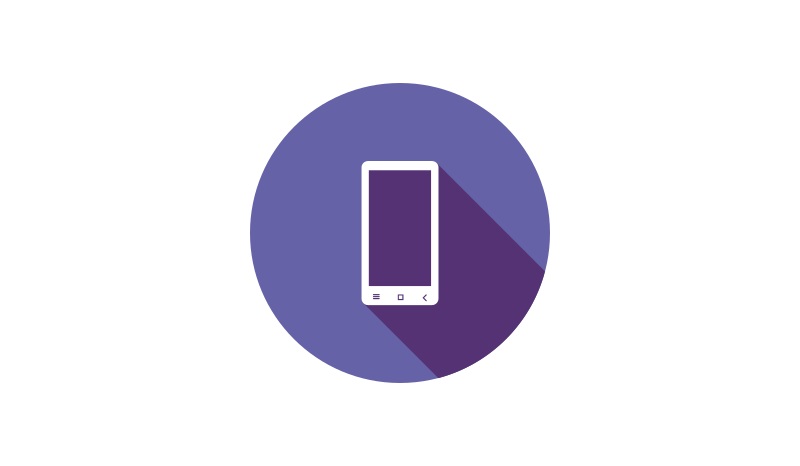
Turn on or off the remote computer’s microphone, speaker or webcam via toggle buttons, and adjust the remote computer’s volume easily via an on-screen knob.
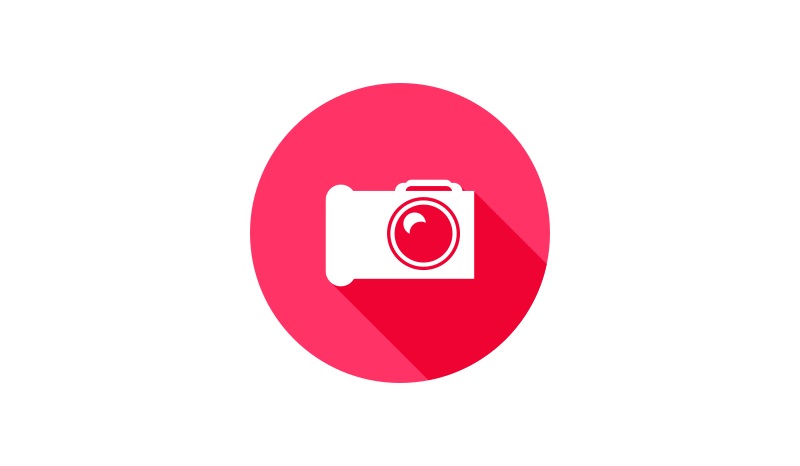
Capture the entire screen or the selected area on the remote computer. The screenshots are immediately transferred to your iPhone. No cables needed. No more blurred pictures to capture your favorite slides during the meeting with the shaky phone!
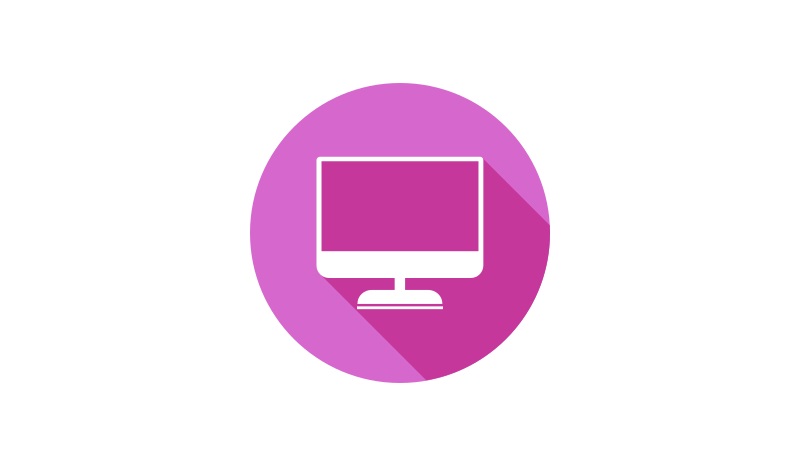
Control recording the remote computer’s screen, audio and microphone into video files, or control recording the remote computer’s audio and microphone into audio files.
Please make sure you give the Live Meeting Control app on the iOS device the permission to access the camera for QR code scanning, the permission to access the network for connecting to the server, and the permission to access the photo album for storing the screenshots.
Please allow the Live Control Host server to communicate on your network by pressing the "Allow access" button in the Windows Firewall prompt.
You can find our Privacy Policy in this link.
You can find our Terms and Conditions in this link.
You can find our Credits in this link.
Share us your feedback or any questions you have on our app by filling out this form, or just contact us at info@ipathsystem.com.